Turnitin Essay Submission Instructions
Please submit your essay online using the instructions below. You can later log into Turnitin again to view your instructor's comments on your essay as well as your final grade.
1. Preparing to submit.
Summative coursework is anonymously marked, and so your name should not appear anywhere on your submitted document. Please use your candidate number as the name of your document. You should also include a front sheet with only:
- your candidate number;
- the course code and name;
- the submission date;
- the word count of your essay; and
- the title of your essay.
You can enter your real name when you login to your Turnitin account; this information will be made anonymous electronically.
Note that by enrolling in this course, you have agreed to maintain reliable access to internet technology. Technical problems are not an acceptable excuse for late submissions. You must submit your formative essay with enough time before the deadline to make sure it is correctly uploaded.
2. Submission Instructions
- Login or Create an Account. Login to submit.ac.uk. If you already have a Turnitin account from another course, you can login to that account to keep all your courses together. Otherwise, if this is your first time using Turnitin, just create a new account. Be sure to save your account information in a safe place, so that you can view your instructor's comments afterward!
- Enter your class information. Click the "Enroll in a class" button, then enter your class information as follows, depending on who your class instructor is.
Enter this information into the box that looks like this:Class/section ID Enrollment Password Adam White 687466 adam Chris Marshall 687461 chris Claire O'Donnell 687463 claire Fernando Morett 687462 fernando Simon Beard 687445 simon 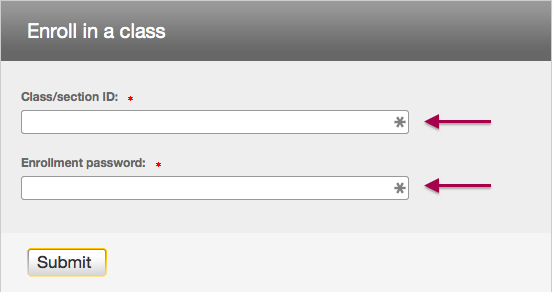
- Submit your assignment. Click your class, find the assignment that you wish to submit, then click the
 (Submit) button and follow the instructions. You may have to change the "Cut and paste" tab to "Single file upload" in order to upload your paper:
(Submit) button and follow the instructions. You may have to change the "Cut and paste" tab to "Single file upload" in order to upload your paper:
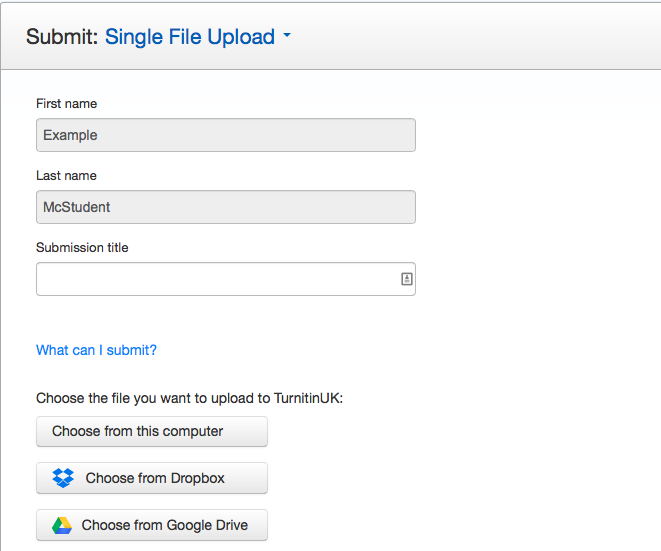

3. Viewing Your Instructor's Comments
Once your instructor's comments have been posted, you can view them by logging in to your Turnitin account, navigating to your class and assignment, and clicking the "View" button.

Your instructor's comments will be visible as text-bubbles within the document. Overall comments and a final mark are visible in the box on the right, as in the example below.
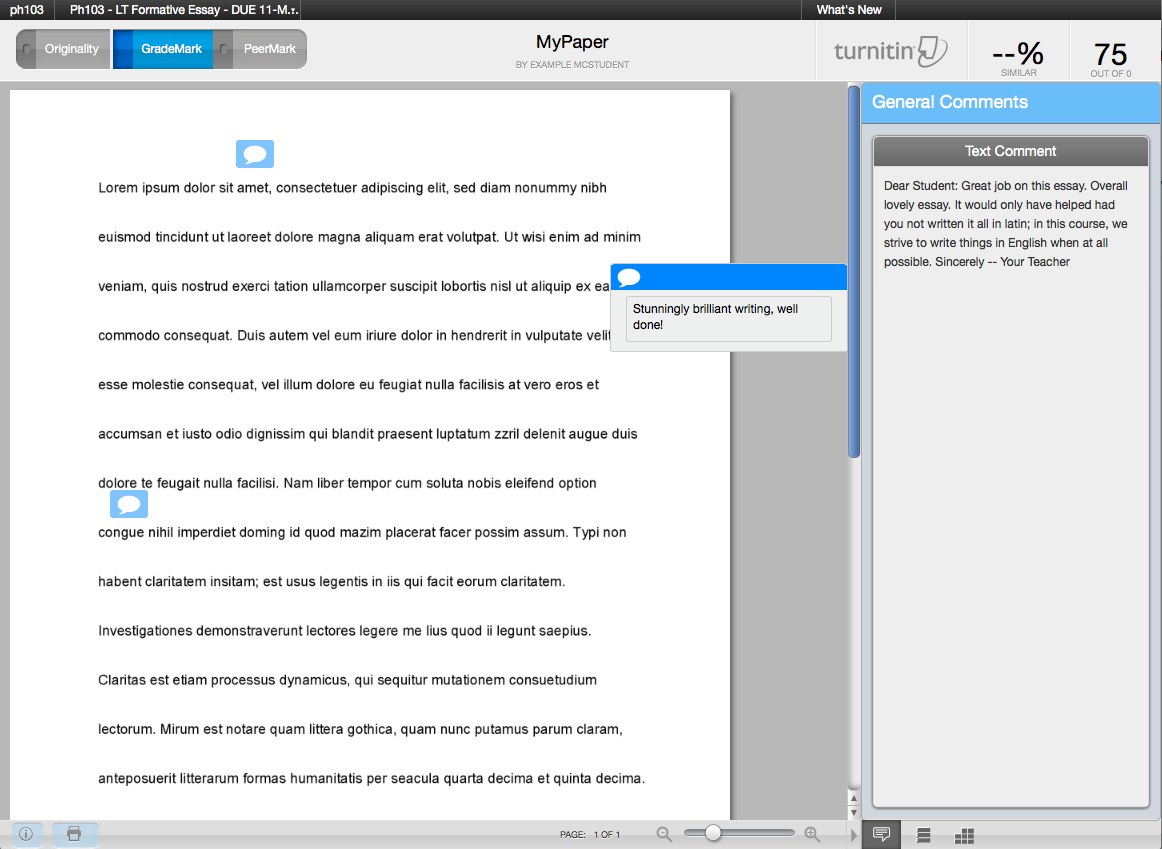
Notice in particular the three tabs in the lower right:
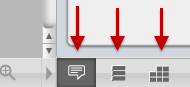
By clicking these tabs you can view any further comments that your intructor might have left you, such as overall comments, voice recorded comments, and grading rubric results.
